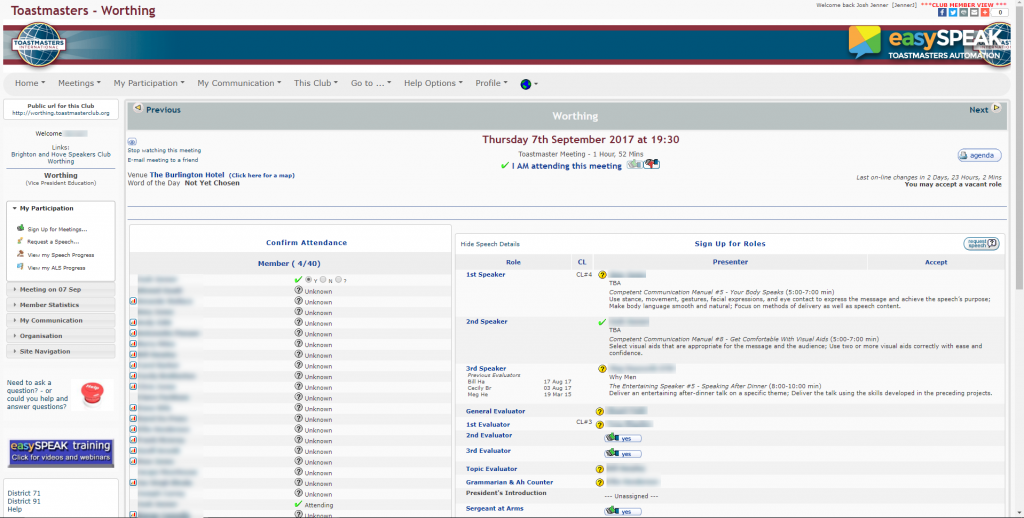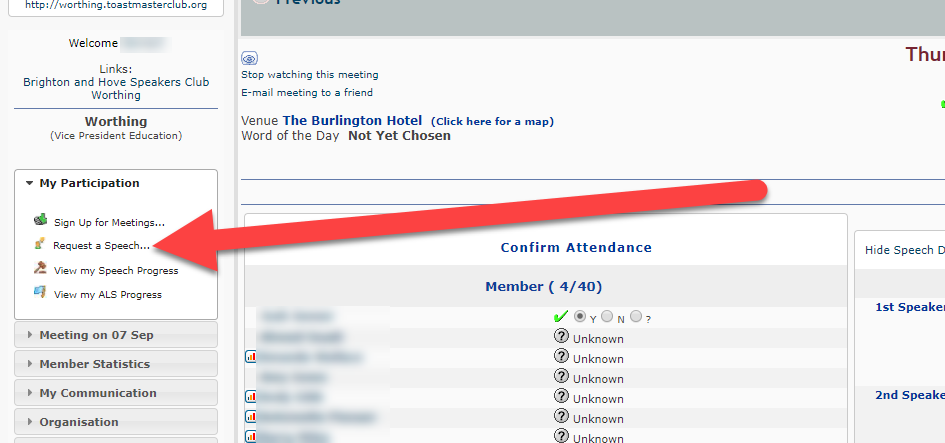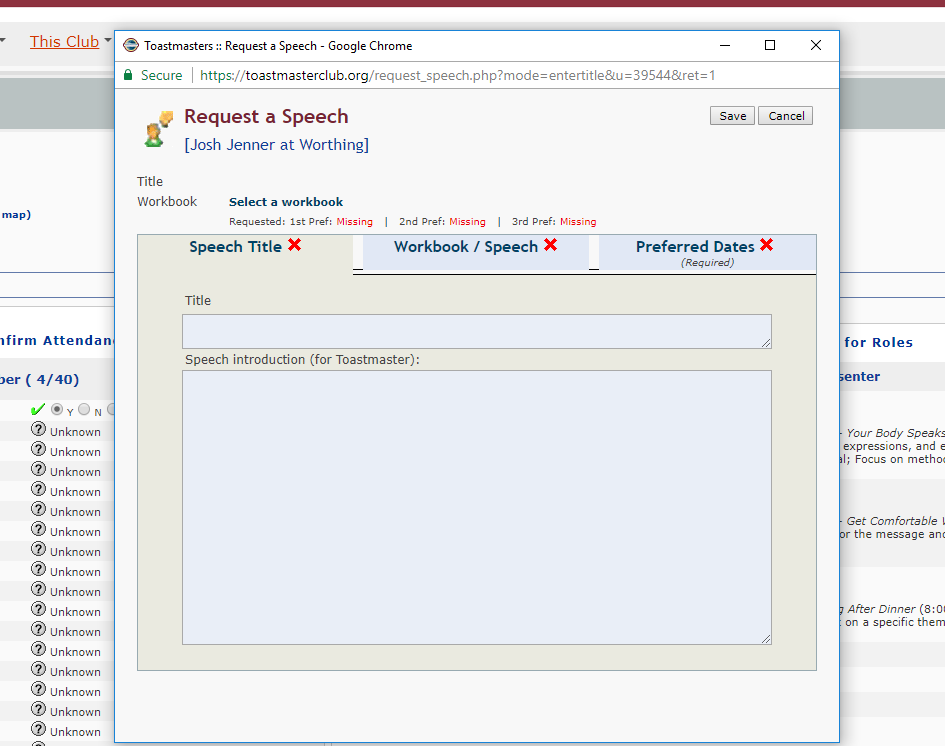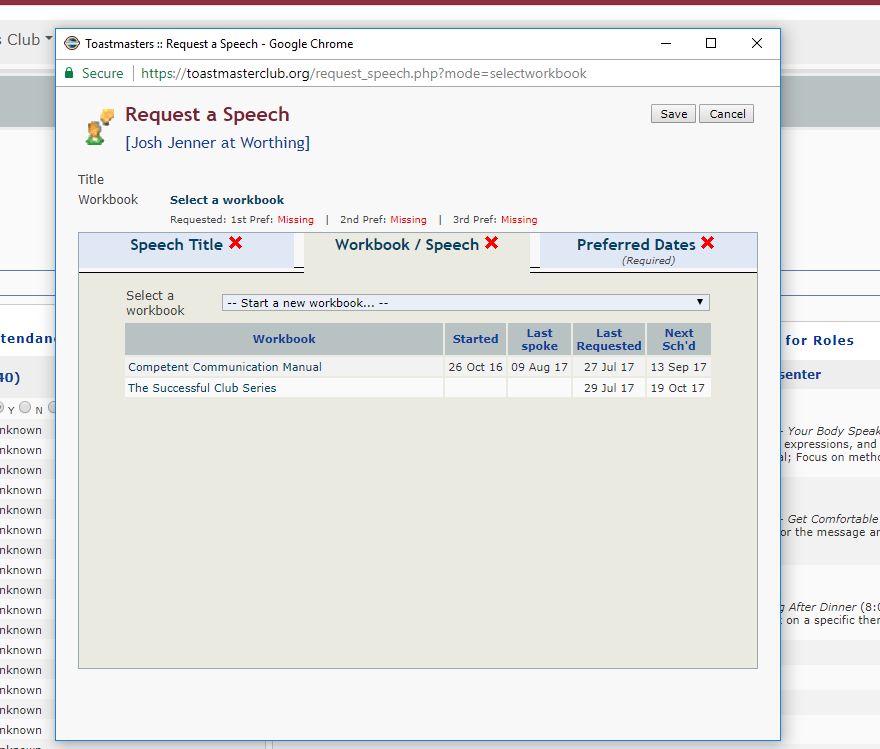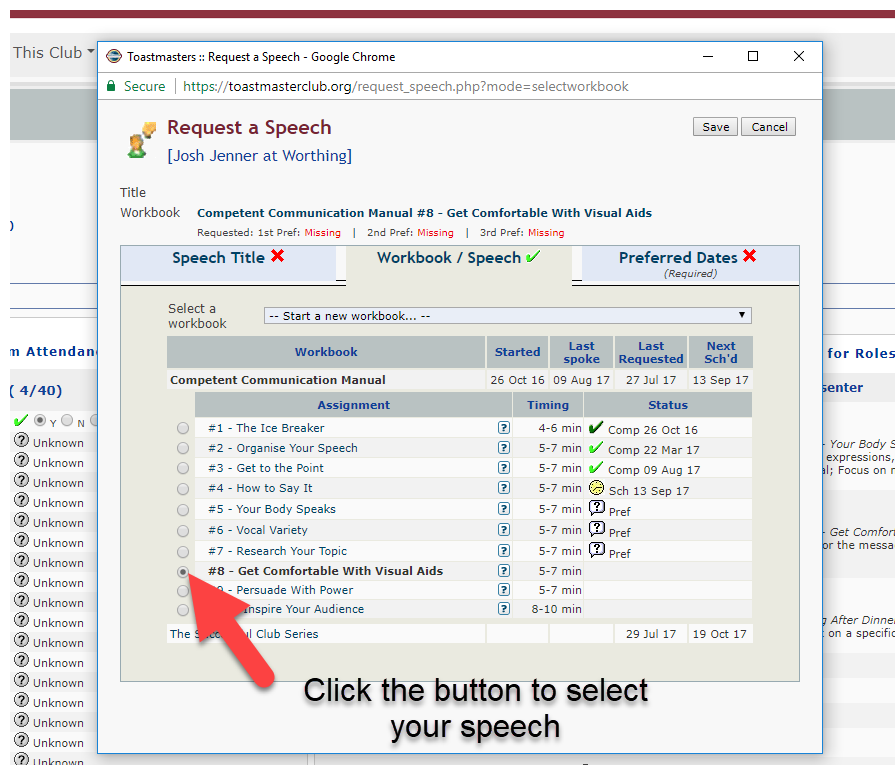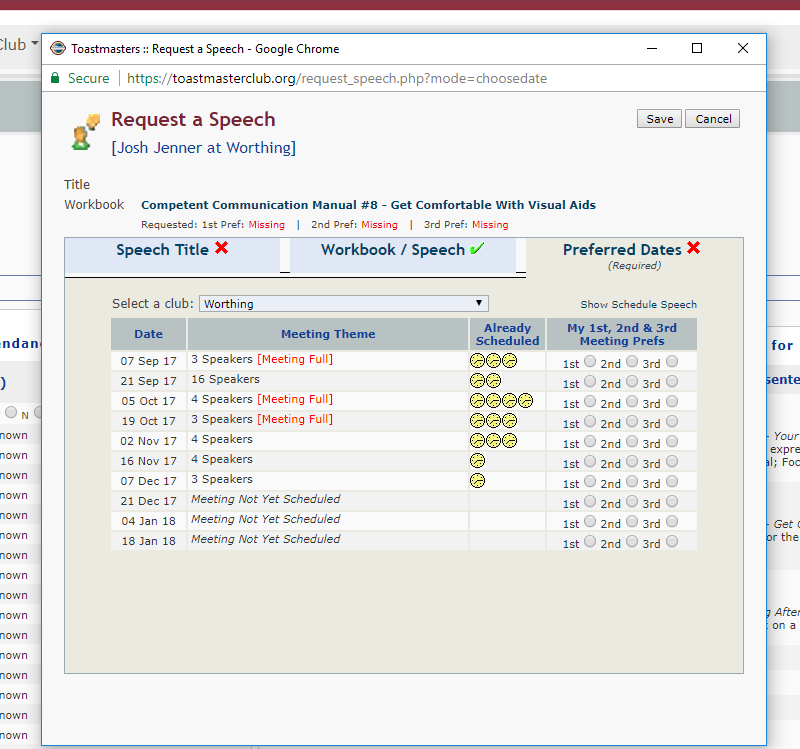How to Book a Speech
Booking a Speech
Login to your EasySpeak account
Once you have gone through the login and clicked worthing at the top left (if you’re unsure see the login article – here)
You should see this page below
Now you want to click on request a speech on the left hand side as shown below
A pop up will appear for you to fill in your speech details
If you don’t know your speech title, don’t worry you can add that in later.
As long as you fill in the workbook and preferred dates you will be able to book in your speech
Below is what the Workbook / Speech will look like
If you can’t see the manual you require click the Start a new Workbook and select your manual.
I will click on the Competent Communication Manual and show you what comes up
Click on the speech you want to book in.
To book the date click ‘preferred dates’ next to Workbook / Speech with the green tick
As you can see some meetings will be full.
Click the 1st button for the first required date.
You can also pick a second and third date as well.
Once finished click the save button at the top right and the Vice President of Education (VP ED) will accept your speech and it will be all booked in, and you’ll get an email confirmation