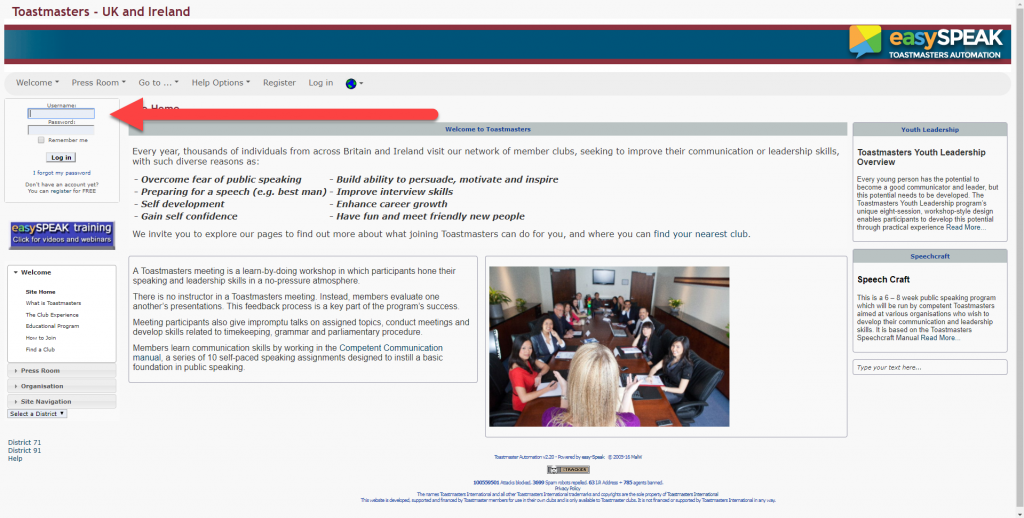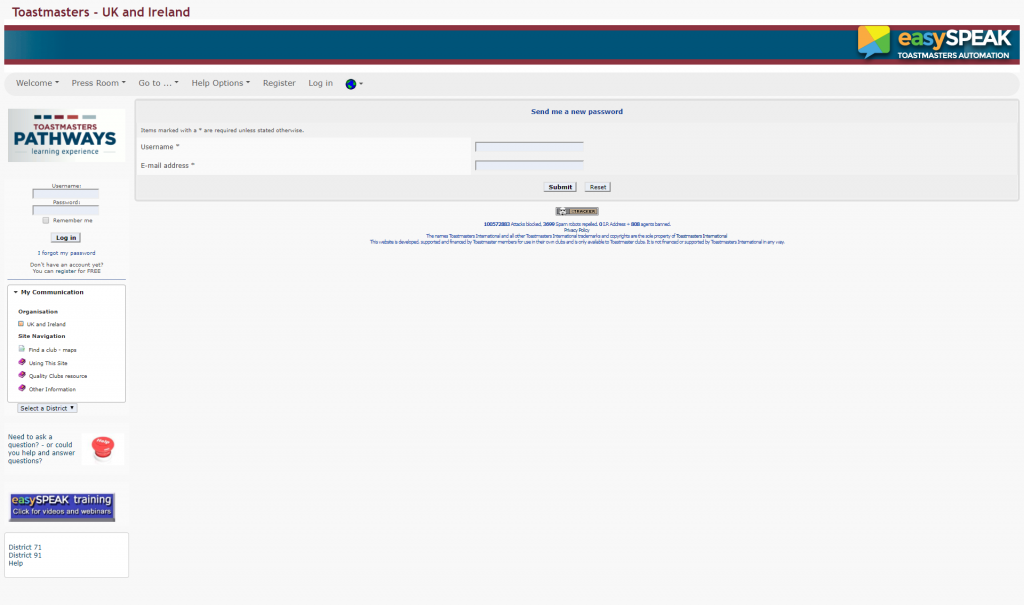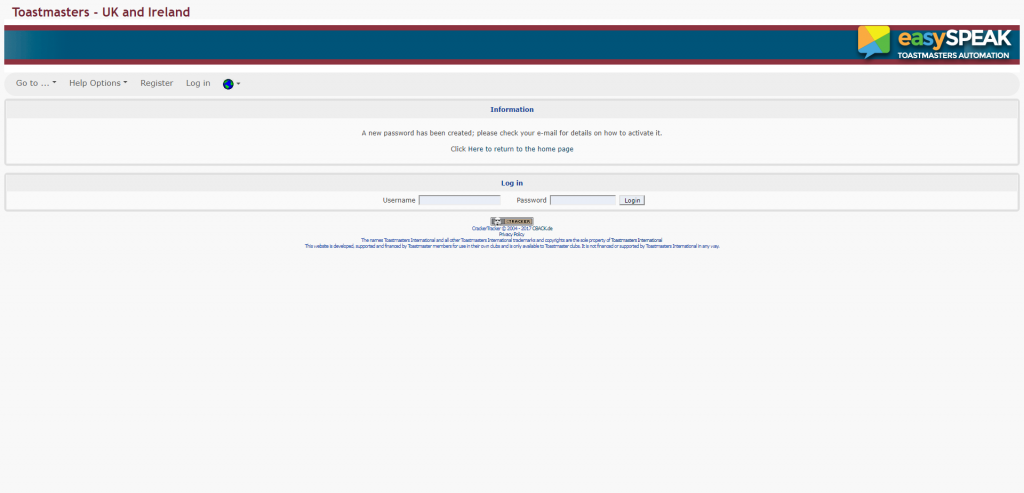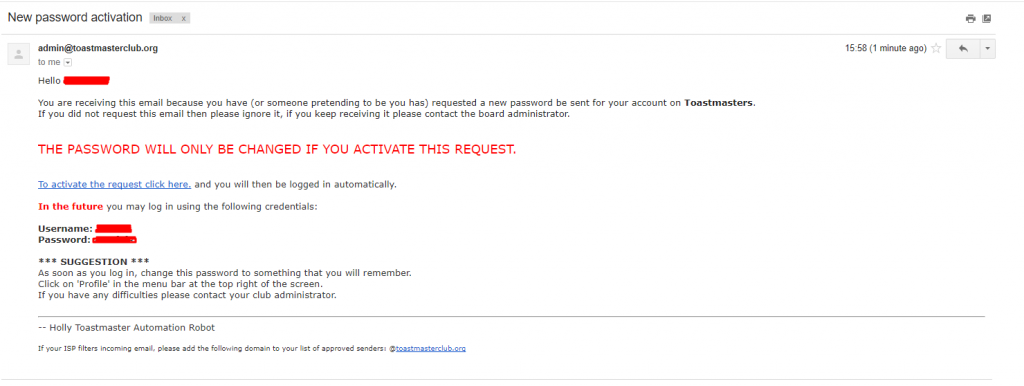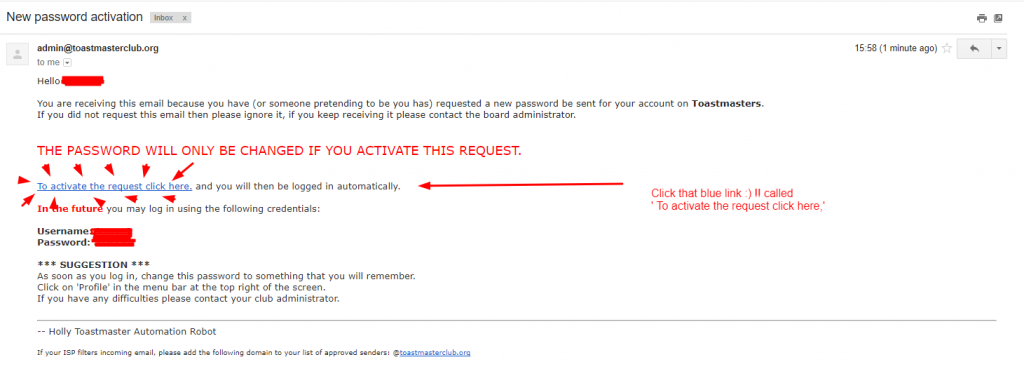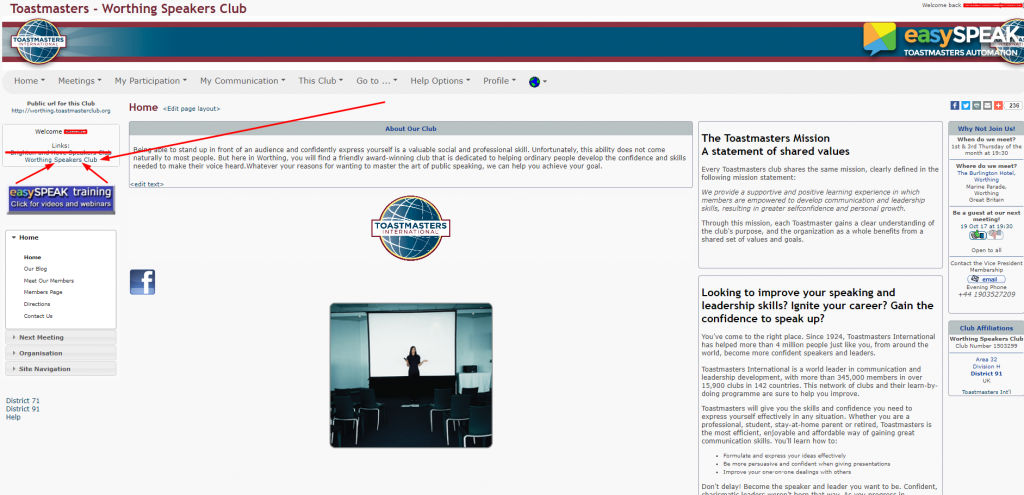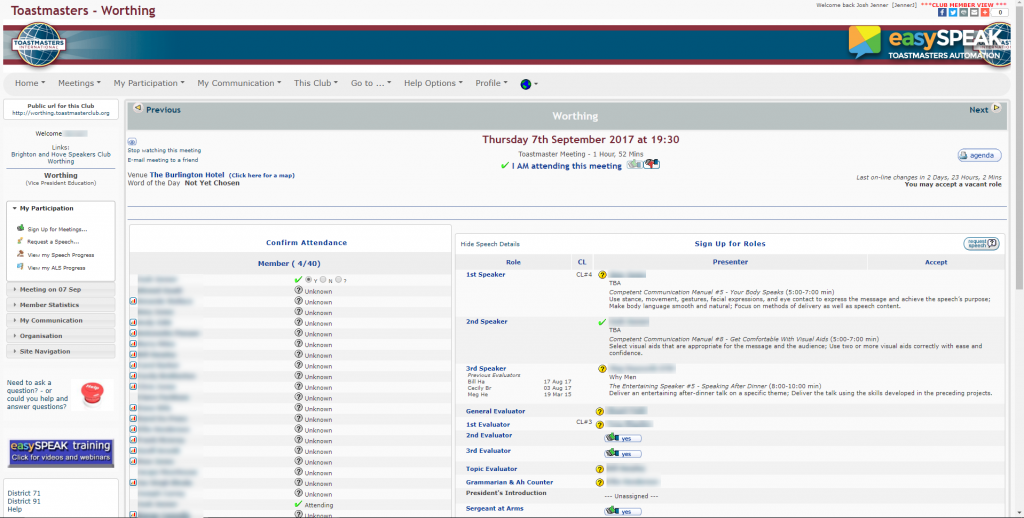In-depth Guide to resetting your Easy Speak password
Logging on
Go to
http://worthing.toastmasterclub.org
Once there you will see this screen
1 – The whole screen
2 – The screen zoomed in showing you where to click
1
2
As you can see from the second picture you want to click ‘I forgot my password’
Picture 3 will show you what the next page looks like
3
You now want to type in your username where it says ‘username’
Then type in your email address where it says ’email address’
Then click the submit button and you should see a page like below
4
As it says in the picture and what you should be seeing, a new password has been created, go to your email for details on how to activate it.
The next step for us is to go to your email address 🙂
And the email should look like this in picture 5
5
The bits highlighted in red are where your username and new password will be.
The next step is to click the link – To activate the request click here.
I’ve added a load of arrows in picture 6 to help
6
Then you will be redirected to a page that says your new password has been reset, and you will be automatically updated to the home page
It was to quick to grab a screenshot but you will end up in the picture on number 7
And the arrows are where you want to click to be able to book roles and speeches
7
And picture 8 is the page where you will be after clicking ‘worthing speakers club’
From here you can now book roles and speeches